If you want to switch to a different mobile network or use a SIM card from another country, or before buying a phone from a seller, it’s crucial to confirm whether the device is network locked or unlocked. This will prevent any unwanted surprises and ensure that you can use the phone with your preferred carrier.
A locked phone can only work with a SIM card from the network it is locked to, while an unlocked phone can accept any SIM card. But how do you check if your phone is already network unlocked?
In this article, we’ll explore the different ways you can check if your phone is already network unlocked.
1. Use Another SIM Card
The easiest way to check if your phone is unlocked is to insert a SIM card from a different network and see if it works. You can borrow a SIM card from a friend or family member that uses a different carrier, or buy a prepaid SIM card from another network. Make sure the SIM card is compatible with your phone model and size.
To use another SIM card, you need to turn off your phone and remove your current SIM card. Then, insert the new SIM card and turn on your phone. You may need to restart your phone for the SIM card to be recognized.
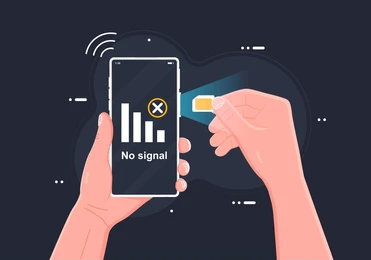
If your phone is unlocked, you should be able to see the name of the new network on the screen, and make and receive calls and texts using the new SIM card. You may also need to adjust some settings, such as the APN, to access mobile data.
If your phone is locked, you will not be able to connect to the new network, and you may see an error message asking for an unlock code or saying that the SIM card is invalid or not supported. In this case, you will need to contact your original carrier or use a third-party service like LetsUnlockPhone to unlock your phone.
2. Check The Phone Settings
Another way to check if your phone is unlocked is to look for certain options in the settings menu. This method may not be 100% accurate, but it can give you some clues.
For iPhone users, you can go to Settings > Cellular (or Mobile Data) > Cellular Data Options (or Mobile Data Options) and look for an option called Cellular Data Network (or Mobile Data Network).
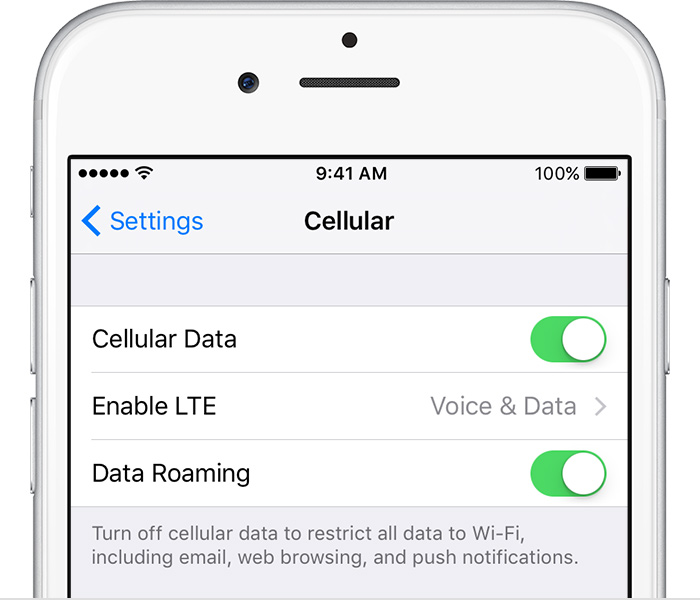
If this option is available, it means that your iPhone is likely unlocked, as it allows you to change the network settings manually. If this option is not available, it means that your iPhone is likely locked, as it uses the default settings from your carrier.
For Android users, you can go to Settings > Connections > Mobile Networks > Network Operators and tap on Search Now. This will scan for available networks that you can connect to.
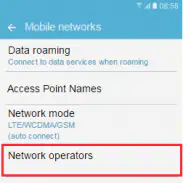
If you see more than one network, it means that your phone is likely unlocked, as it can recognize other carriers. If you only see one network, it means that your phone is likely locked, as it can only connect to your current carrier.
3. Contact Original Network Carrier
The most reliable way to check if your phone is unlocked is to contact your current or original carrier and ask them directly. You will need to provide some information, such as your phone number, IMEI number (which you can find by dialing *#06# on your phone), and account details.

Your carrier will be able to tell you if your phone is unlocked or not, and what are the requirements and fees for unlocking it if it is locked. Some carriers may unlock your phone for free (if eligible) after a certain period of time or if you have paid off your device in full. Others may charge you a fee or ask you to meet some conditions before unlocking your phone.
You can also check your carrier’s website for more information on their unlocking policy and process.
4. Use An Online IMEI Checker
An IMEI checker is an online tool that allows you to check the status of your phone’s unlocking. To use this tool, you need to know your phone’s IMEI number.
IMEI stands for International Mobile Equipment Identity, which is a unique 15-digit number that identifies your phone.
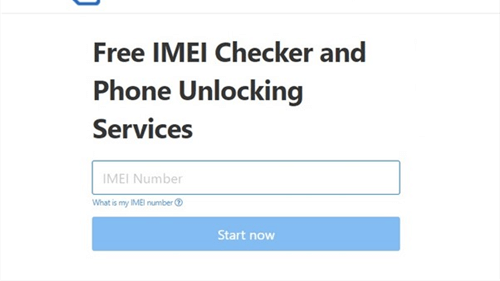
You can find your phone’s IMEI number by dialing *#06# on your phone’s keypad. Once you have your phone’s IMEI number, go to an online IMEI checker and enter the number. The checker will tell you if your phone is unlocked or not.
Conclusion
Knowing if your phone is unlocked or not can help you save money and hassle when switching networks or traveling abroad.
You can check if your phone is unlocked by using another SIM card, checking the settings menu, contacting your carrier or using online IMEI checker.
If your phone is locked, you can request an unlock code from your carrier or use a third-party service like LetsUnlockPhone to unlock it.
Unlocking your phone will give you more flexibility and freedom to use it on any carrier network,use local SIM cards while traveling, and save money on phone bills.